Another technique that requires drawing is extrude. Unlike lathe surface, extrude requires you to draw the entire shape of the object. However, the result will not be a rounded shape object rather a flat surface of your drawing. Let me show you by example.
Still, we use line to draw the object. If you’re fond of logo design, perhaps you would want to master this technique. Our object is a fireball.
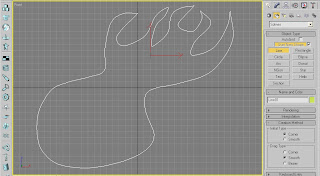
Figure 2-7. Line drawing of a fireball object.
Notice how I used the Corner as the Initial Type and Smooth as the Drag Type. If you have been using other graphics tool then you should be familiar with the process on how to draw curves and pointed curves.
Applying Extrude will result to the figure below. In the Parameters, change the value of the ‘Amount’ to 10.
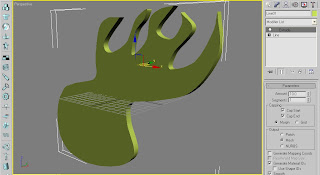
Figure 2-8. Extruded version of the fireball.
Try This!
Now, it’s your turn to extrude some line objects.
1. Go to Shapes and click on the ‘Text’ button. Then, place it on the Front viewport by clicking on it.

2. Under the ‘Parameters’, change the text in the ‘Text:’ box to ‘3D Max’. Choose ‘Comic Sans MS Bold’ as the font type. If you don’t have Comic Sans, any cartoon-like font will do.
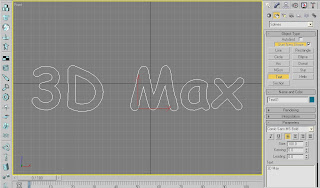
3. Apply the Extrude modifier. Then, make the value of ‘Amount’ to 10.
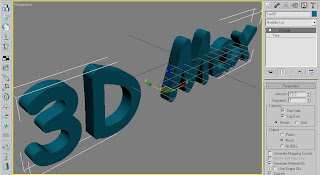
You can also try several shapes such as the Star. Try it!
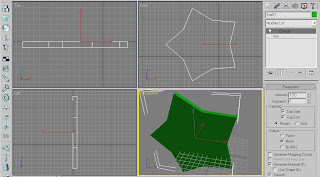

No comments:
Post a Comment