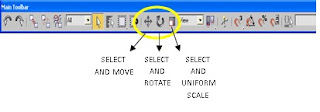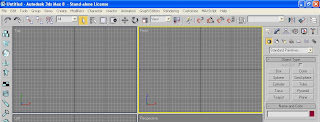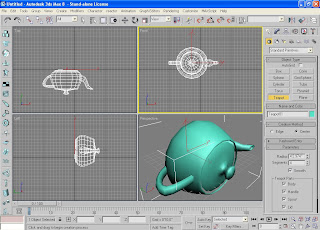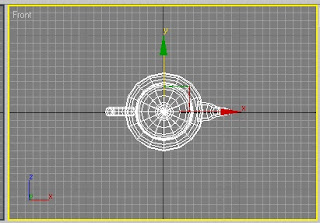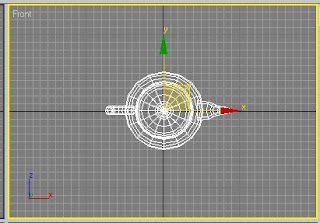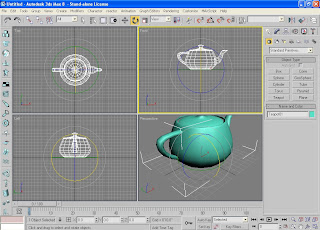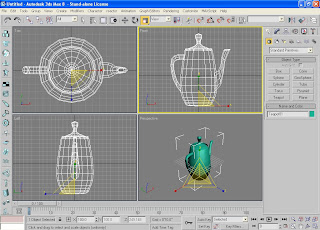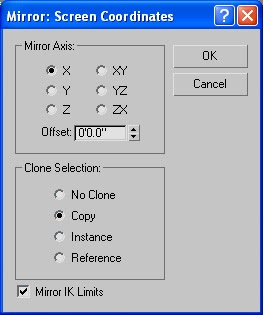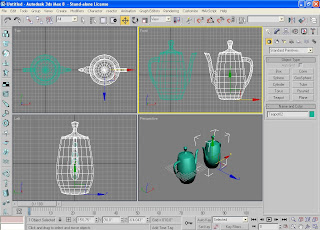A. Geometric Primitives
Primitives are the basic shapes in 3D animation. They are very familiar to us because most of these primitives we have learned from kindergarten to geometry in high school. It includes the simple circle and the more complex Torus. You can actually model a complex object from any of the primitives especially the box. I’ll introduce to you how to model simple objects using the standard geometric primitives found in 3DS Max.
BOX
The first primitive you can see on the command panel. In the figure below you can see a box on the Perspective. Focus your attention on the lower right portion of the command panel that says ‘Parameters’. Observe the different parameters you can use to modify your box object.

Figure 2-1. The Box primitive.
Try This!
1. Place a box on the front viewport by simply clicking on the ‘Box’ button on the command panel and drag it on the viewport.
2. At the lower portion of the command panel, go to ‘Parameters’ and place the mouse pointer on the ‘up-down’ buttons just beside the text box labeled ‘Length’.

3. Just drag it upwards or downwards until you reach the desired length of the box. Do the same for the width and height of the object. You can also type-in the values for the length, width, and height of the box if you want a more accurate measurement.
Try doing the same box as you can see below.

4. That’s how you model your box just by changing the values in the parameters section.
SPHERE
Just try and explore the rest of the primitives. For example here’s what you can change from the parameters section of a sphere.

Try This!
1. Change the number of segments from 32 to 5 and check out how your sphere will look like.
CYLINDER

Try This!
1. Check on box labeled ‘Slice On’ and move the arrow down beside ‘Slice From’ and you’ll see your new cylinder.
TORUS

CONE

PLANE

There are many primitives in Max that I will not cover in this book. I suggest you take a look at them and try them to see how you can use them in your models. In the activity below, we’ll make a simple 3D model of a table.
Try This!
1. Place a box in the Perspective viewport and follow the Parameters as shown in the figure below.

2. Now, place another box on the Top viewport somewhere at the lower left side of the first box. Use the following parameters. This will be the leg of the table.

3. With the box (leg) still selected, press the ‘Shift’ key and drag the box to the right, then release the Shift key. The ‘Clone Options’ dialog box will appear. Just leave the default settings as it is. Notice that we are going to copy only 1 box.

4. Do the same for the last 2 remaining legs of the table.

5. Our table is complete. All we have to do is to rotate all the objects together so that the model will look upright on its 4 legs. Select all the objects in the Front viewport and rotate the table upwards using the Rotate button.

6. There it is! Your 3D model of a table using boxes. Go and experiment on the different Geometric Primitives and try to model real world objects such as furniture and appliances.